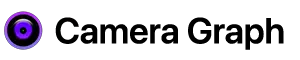Skip to content
- Go through YouTube’s guide on how to setup live streaming first.
- Navigate to YouTube Studio.
- Click on the Create button in the top right corner and select Go Live.
- Select Start in the Right Now or Later Date section depending on when you want to go live.
- Select Built-in webcam for the type of stream.
- Your browser will then ask for permissions to access your camera and microphone. Click Allow.
- Add your Title and Description.
- Under How do you want to go live?, webcam should be selected.
- Click Next and go through the rest of the options.
- Once you get to the end, you will have a dialog that allows you to select your Camera and Microphone.
- Select CameraGraph in the Camera dropdown and microphone you wish to use.
- Click Go Live and you will be live on YouTube with CameraGraph.